Meta Data Store(MDS) Setup in Oracle SOA Suite 12C
8. For schema click on lens to select the schema.
9. Now click on import schema
10. Now select the schema and then you can select any type available from the schema.
Before deploying this schema you need to deploy the MDS project to soa server. This is required because this application will not deploy schema from the project. In next blog we will discuss how to deploy MDS schema to weblogic server.
In SOA governance one of the very important aspect of big to medium SOA projects. Solution designer has to keep a check on the schemas and wsdls been used in the multiple projects and there are sure shot chances if teams are working in isolation and different location.
One good practice is to have a repository of all the artifacts like schema and wsdls and then ask every member to use it. This can easily been done by MDS repository. Hence first we build different schema of the project and then keep it in the repository and each project should not have there own schema.
In this post we are going to discuss how to create a metadata repository and how to use and deploy it to your server for reference.
Creating File Based MDS:
Its advised to use db based MDS due to higher accessibility. But still just to get a hands on we are using file based MDS in this example.
1. Create a folder in the filesystem which will act as a repository, in this example we have created this folder in "C:\Projects\12c\BPMDev\soamds". There is no constraint on the folder place but advice is to have all the folder name without any space. Now create a folder apps inside, this is required.
2. Now open IDE connections in resources. If this window is not open then click on Windows -> Resources in jdev. Once its open click on new SOA MDS Connection.
3. Now give a name to the repository and browse the root folder of it.
4. Now you see the connection like given in the picture.
3. Now give a name to the repository and browse the root folder of it.
4. Now you see the connection like given in the picture.
5. Now these artifacts are available to use, you can right click and add this repository to application.
6. Now these artifacts are available to use in the application.
7. Now create a BPEL or project .
8. For schema click on lens to select the schema.
9. Now click on import schema
10. Now select the schema and then you can select any type available from the schema.
12. Now select the type which you want as a input.
13. If you see no schema is been create for the BPEL. Now if you see there is no schema created.
Before deploying this schema you need to deploy the MDS project to soa server. This is required because this application will not deploy schema from the project. In next blog we will discuss how to deploy MDS schema to weblogic server.




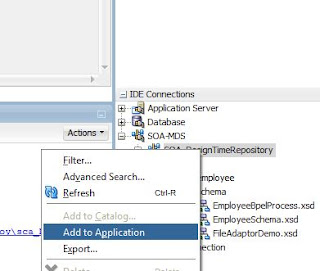








No comments:
Post a Comment